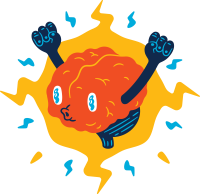There’s a need to determine certain web site accessibility from a Windows desktop sitting behind a firewall. “Telnet” is the first tool to consider but we want to automate the process as the test would be conducted across a number of PC but scripting around the Telnet command is not pleasant to say the least.
Also, we don’t want to use tools that need installation. Thus, I am figuring what’s available built-in.
Turns out there’s a Powershell command called test-netconnection that I could leverage. Below are how I resolve particular requirement with this command.
Surpress warning message
The switch “Quiet” limits the output to only “true” or “false” but to surpress the warning during execution, -WarningAction SilentlyContinue comes to the rescue.
Connection time out
Easy, there’s no control on time out setting. So wait for 10 seconds.
Getting the size of array within scripting
Additional $ sign is needed to extract the value and print it out in the console.
Write-Host "Testing $counter out of $($array.Count)"
Bypass priviledge restriction
When my script is copied to another machine, when it runs, a SecurityError exception is thrown.
So instead of just running the script, additional argument is needed.
PowerShell.exe -ExecutionPolicy Bypass -File domain-check.ps1
Looping through an array and test the connectivity
Below are how I did to loop through the array and conduct test. One thing to note, 443 is not available as “CommonPort” and thus I have to specifiy it in numbers.
foreach ($element in $array){
Write-Host "Testing $counter out of $($array.Count)"
$result = test-netconnection -ComputerName $element -Port 443 -InformationLevel Quiet -WarningAction SilentlyContinue
if(!$result) {
$err_array+=$element
}
$counter++
}